Использование WebVR API
WebVR API - фантастическое дополнение к набору инструментов веб-разработчика, позволяющее отображать WebGL сцены на устройствах виртуальной реальности, таких как Oculus Rift и HTC Vive. Но как же начать разработку VR для Веба? Эта статья познакомит вас с основами.
Примечание: Наиболее стабильная версия WebVR API — 1.1 — была недавно реализована в Firefox 55 (для Windows в релизной версии, для Mac OS X только в Nightly версии). Так же она доступна в Chrome при использовании Google Daydream. Существует спецификация для следующей версии — 2.0 — но процесс разработки всё ещё находится на ранней стадии. Последнюю информацию можно найти на WebVR Spec Version List.
С чего начать
Для начала вам понадобится:
- Устройство с поддержкой VR.
- Самым дешёвым вариантом будет использовать мобильное устройство, какое-нибудь крепление (например, Google Cardboard) и подходящий браузер. Ощущения будут не такие яркие, как от специализированного устройства, но зато вам не понадобится приобретать мощный компьютер или отдельный VR дисплей.
- Специализированное устройство может быть дорогим, но зато ощущения будут лучше. Наиболее WebVR-совместимые устройства на данный момент: HTC VIVE, The Oculus Rift. Дополнительную информацию о доступных устройствах и их поддержке браузерами можно найти на webvr.info.
- Компьютер с мощностью, достаточной для соответствующего рендеринга/отображения VR сцен, если вы всё-таки решите воспользоваться специализированным устройством. Чтобы получить некоторое представление о системных требованиях, поищите соответствующие руководства для VR платформы, которую вы думаете использовать. В качестве примера: VIVE READY Computers.
- Подходящий браузер. Последние версии Firefox Nightly и Chrome на данные момент являются лучшими вариантами, как для ПК, так и для мобильных устройств.
После того, как вы всё подготовили, можете проверить всё ли работает как следует. Для этого надо открыть простой A-Frame пример и убедиться, что сцена отображается и что можно перейти в VR режим по нажатию на кнопку в правом нижнем углу.
Фреймворк A-Frame является лучшим вариантом, если вы хотите быстро создать WebVR-совместимую сцену, не углубляясь в огромное количество JavaScript-кода. Однако, пользуясь им, вы не узнаете о работе с чистым WebVR API, а именно этим мы сейчас и займёмся.
Introducing our demo
Рассмотрим как работает WebVR API на примере, проекте raw-webgl-example, который выглядит похожим образом:
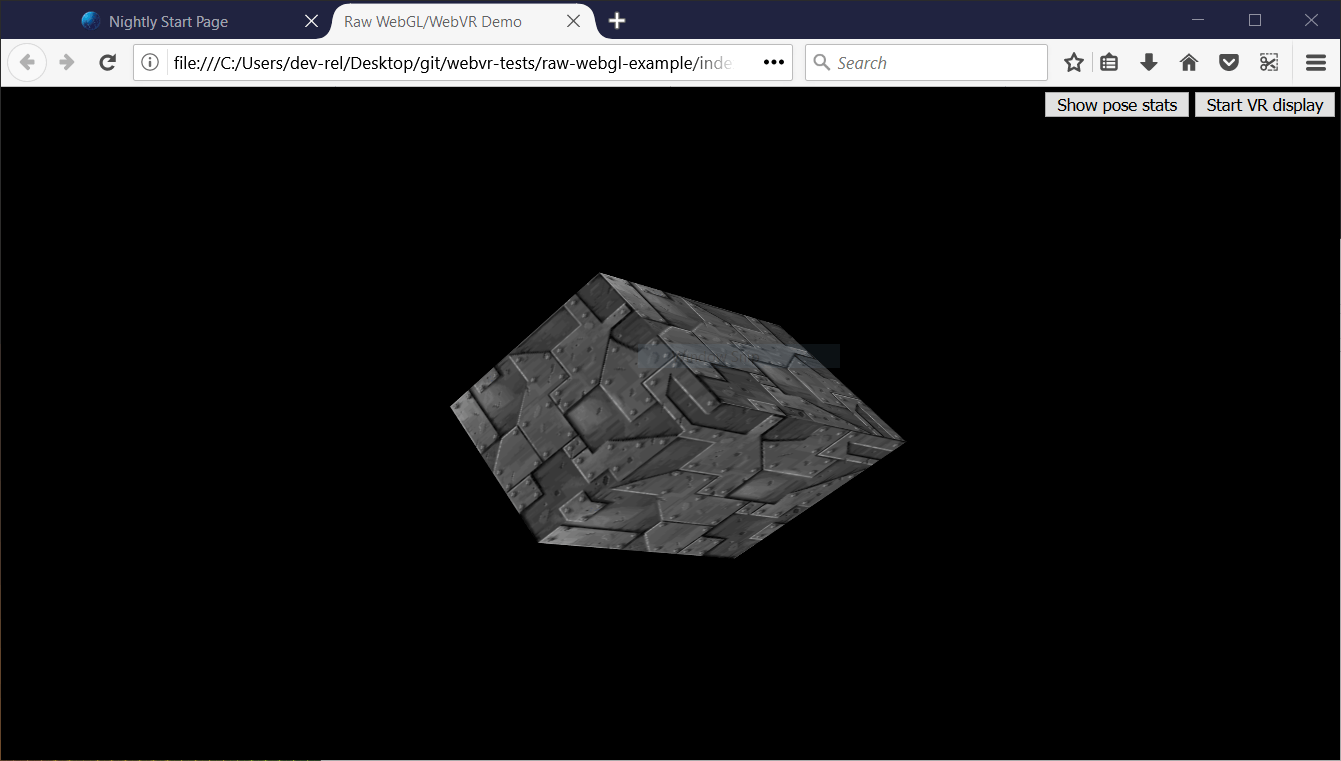
Примечание: вы можете найти исходный код примера на GitHub, а так же посмотреть как он работает прямо в браузере.
Примечание: если вы решили просто посмотреть на этот пример, не подключая VR устройство и не используя Firefox , то есть вероятность, что он не будет корректно отображаться при том, что простой A-Frame пример работает. В таком случае установите одну из последних версий Firefox, и пример должен отобразиться как на рисунке выше, плюс должна присутствовать анимация.
Примечание: Если WebVR не работает в вашем браузере, то возможно вам следует убедиться, что работа идёт через видеокарту. Например, для видеокарт фирмы NVIDIA, если у вас успешно установлена панель управления NVIDIA, по клику правой кнопки на ярлык Firefox появится контекстное меню, в котором можно будет выбрать Run with graphics processor > High-performance NVIDIA processor.
Наш пример это своеобразный святой Грааль примеров WebGL — вращающийся куб в 3D. Реализован этот пример с помощью чистого WebGL API. Мы не будем объяснять основы JavaScript или WebGL, а только то, что касается WebVR.
Так же в нашем примере присутствуют:
- Кнопка для начала (и окончания) отображения сцены на VR дисплее.
- Кнопка, показывающая и скрывающая обновляемые в реальном времени данные о положении и направлении VR устройства.
При просмотре исходного кода основного JavaScript файла нашего примера, вы легко сможете найти части, относящиеся к WebVR, по предваряющим их комментариям. Просто забейте в строку поиска по документу строчку "WebVR".
Примечание: Чтобы узнать больше об основах JavaScript и WebGL, обратитесь к нашим учебным материалам по JavaScript и нашему руководству по WebGL.
Как это работает?
Пока что, давайте взглянем на части кода, связанные с WebVR.
Типичное (простое) WebVR приложение работает следующим образом:
Navigator.getVRDisplays()используется для получения ссылки на ваше VR устройство.VRDisplay.requestPresent()используется для начала отображения сцены на VR устройстве.VRDisplay.requestAnimationFrame()используется при создании цикла отображения кадров анимации с правильной для выбранного устройства частотой обновления.- Внутри цикла сначала, для получения данных необходимых для отображения кадра, используется (
VRDisplay.getFrameData()(en-US)). Затем сцена отрисовывается дважды (по разу для каждого глаза в соответствующей ему области видимости), а потом отображается с помощью функции (VRDisplay.submitFrame()(en-US)).
In the below sections we'll look at our raw-webgl-demo in detail, and see where exactly the above features are used.
Starting with some variables
The first WebVR-related code you'll meet is this following block:
// WebVR variables
var frameData = new VRFrameData();
var vrDisplay;
var btn = document.querySelector(".stop-start");
var normalSceneFrame;
var vrSceneFrame;
var poseStatsBtn = document.querySelector(".pose-stats");
var poseStatsSection = document.querySelector("section");
poseStatsSection.style.visibility = "hidden"; // hide it initially
var posStats = document.querySelector(".pos");
var orientStats = document.querySelector(".orient");
var linVelStats = document.querySelector(".lin-vel");
var linAccStats = document.querySelector(".lin-acc");
var angVelStats = document.querySelector(".ang-vel");
var angAccStats = document.querySelector(".ang-acc");
var poseStatsDisplayed = false;
Let's briefly explain these:
frameDatacontains aVRFrameDataobject, created using theVRFrameData()(en-US) constructor. This is initially empty, but will later contain the data required to render each frame to show in the VR display, updated constantly as the rendering loop runs.vrDisplaystarts uninitialized, but will later on hold a reference to our VR headset (VRDisplay(en-US) — the central control object of the API).btnandposeStatsBtnhold references to the two buttons we are using to control our app.normalSceneFrameandvrSceneFramestart uninitialized, but later on will hold references toWindow.requestAnimationFrame()andVRDisplay.requestAnimationFrame()calls — these will initiate the running of a normal rendering loop, and a special WebVR rendering loop; we'll explain the difference between these two later on.- The other variables store references to different parts of the VR pose data display box, which you can see in the bottom right hand corner of the UI.
Getting a reference to our VR display
One of the major functions inside our code is start() — we run this function when the body has finished loading:
// start
//
// Called when the body has loaded is created to get the ball rolling.
document.body.onload = start;
To begin with, start() retrieves a WebGL context to use to render 3D graphics into the <canvas> element in our HTML. We then check whether the gl context is available — if so, we run a number of functions to set up the scene for display.
function start() {
canvas = document.getElementById("glcanvas");
initWebGL(canvas); // Initialize the GL context
// WebGL setup code here
Next, we start the process of actually rendering the scene onto the canvas, by setting the canvas to fill the entire browser viewport, and running the rendering loop (drawScene()) for the first time. This is the non-WebVR — normal — rendering loop.
// draw the scene normally, without WebVR - for those who don't have it and want to see the scene in their browser
canvas.width = window.innerWidth;
canvas.height = window.innerHeight;
drawScene();
Now onto our first WebVR-specific code. First of all, we check to see if Navigator.getVRDisplays exists — this is the entry point into the API, and therefore good basic feature detection for WebVR. You'll see at the end of the block (inside the else clause) that if this doesn't exist, we log a message to indicate that WebVR 1.1 isn't supported by the browser.
// WebVR: Check to see if WebVR is supported
if(navigator.getVRDisplays) {
console.log('WebVR 1.1 supported');
Inside our if() { ... } block, we run the Navigator.getVRDisplays() function. This returns a promise, which is fulfilled with an array containing all the VR display devices connected to the computer. If none are connected, the array will be empty.
// Then get the displays attached to the computer
navigator.getVRDisplays().then(function(displays) {
Inside the promise then() block, we check whether the array length is more than 0; if so, we set the value of our vrDisplay variable to the 0 index item inside the array. vrDisplay now contains a VRDisplay (en-US) object representing our connected display!
// If a display is available, use it to present the scene
if(displays.length > 0) {
vrDisplay = displays[0];
console.log('Display found');
Примечание: It is unlikely that you'll have multiple VR displays connected to your computer, and this is just a simple demo, so this will do for now.
Starting and stopping the VR presentation
Now we have a VRDisplay (en-US) object, we can use it do a number of things. The next thing we want to do is wire up functionality to start and stop presentation of the WebGL content to the display.
Continuing on with the previous code block, we now add an event listener to our start/stop button (btn) — when this button is clicked we want to check whether we are presenting to the display already (we do this in a fairly dumb fashion, by checking what the button textContent contains).
If the display is not already presenting, we use the VRDisplay.requestPresent() method to request that the browser start presenting content to the display. This takes as a parameter an array of the VRLayerInit (en-US) objects representing the layers you want to present in the display.
Since the maximum number of layers you can display is currently 1, and the only required object member is the VRLayerInit.source (en-US) property (which is a reference to the <canvas> you want to present in that layer; the other parameters are given sensible defaults — see leftBounds (en-US) and rightBounds (en-US))), the parameter is simply [{ source: canvas }].
requestPresent() returns a promise that is fulfilled when the presentation begins successfully.
// Starting the presentation when the button is clicked: It can only be called in response to a user gesture
btn.addEventListener('click', function() {
if(btn.textContent === 'Start VR display') {
vrDisplay.requestPresent([{ source: canvas }]).then(function() {
console.log('Presenting to WebVR display');
With our presentation request successful, we now want to start setting up to render content to present to the VRDisplay. First of all we set the canvas to the same size as the VR display area. We do this by getting the VREyeParameters (en-US) for both eyes using VRDisplay.getEyeParameters() (en-US).
We then do some simple math to calculate the total width of the VRDisplay rendering area based on the eye VREyeParameters.renderWidth (en-US) and VREyeParameters.renderHeight (en-US).
// Set the canvas size to the size of the vrDisplay viewport
var leftEye = vrDisplay.getEyeParameters("left");
var rightEye = vrDisplay.getEyeParameters("right");
canvas.width = Math.max(leftEye.renderWidth, rightEye.renderWidth) * 2;
canvas.height = Math.max(leftEye.renderHeight, rightEye.renderHeight);
Next, we cancel the animation loop previously set in motion by the Window.requestAnimationFrame() call inside the drawScene() function, and instead invoke drawVRScene(). This function renders the same scene as before, but with some special WebVR magic going on. The loop inside here is maintained by WebVR's special VRDisplay.requestAnimationFrame method.
// stop the normal presentation, and start the vr presentation
window.cancelAnimationFrame(normalSceneFrame);
drawVRScene();
Finally, we update the button text so that the next time it is pressed, it will stop presentation to the VR display.
btn.textContent = 'Exit VR display';
});
To stop the VR presentation when the button is subsequently pressed, we call VRDisplay.exitPresent() (en-US). We also reverse the button's text content, and swap over the requestAnimationFrame calls. You can see here that we are using VRDisplay.cancelAnimationFrame (en-US) to stop the VR rendering loop, and starting the normal rendering loop off again by calling drawScene().
} else {
vrDisplay.exitPresent();
console.log('Stopped presenting to WebVR display');
btn.textContent = 'Start VR display';
// Stop the VR presentation, and start the normal presentation
vrDisplay.cancelAnimationFrame(vrSceneFrame);
drawScene();
}
});
}
});
} else {
console.log('WebVR API not supported by this browser.');
}
}
}
Once the presentation starts, you'll be able to see the stereoscopic view displayed in the browser:
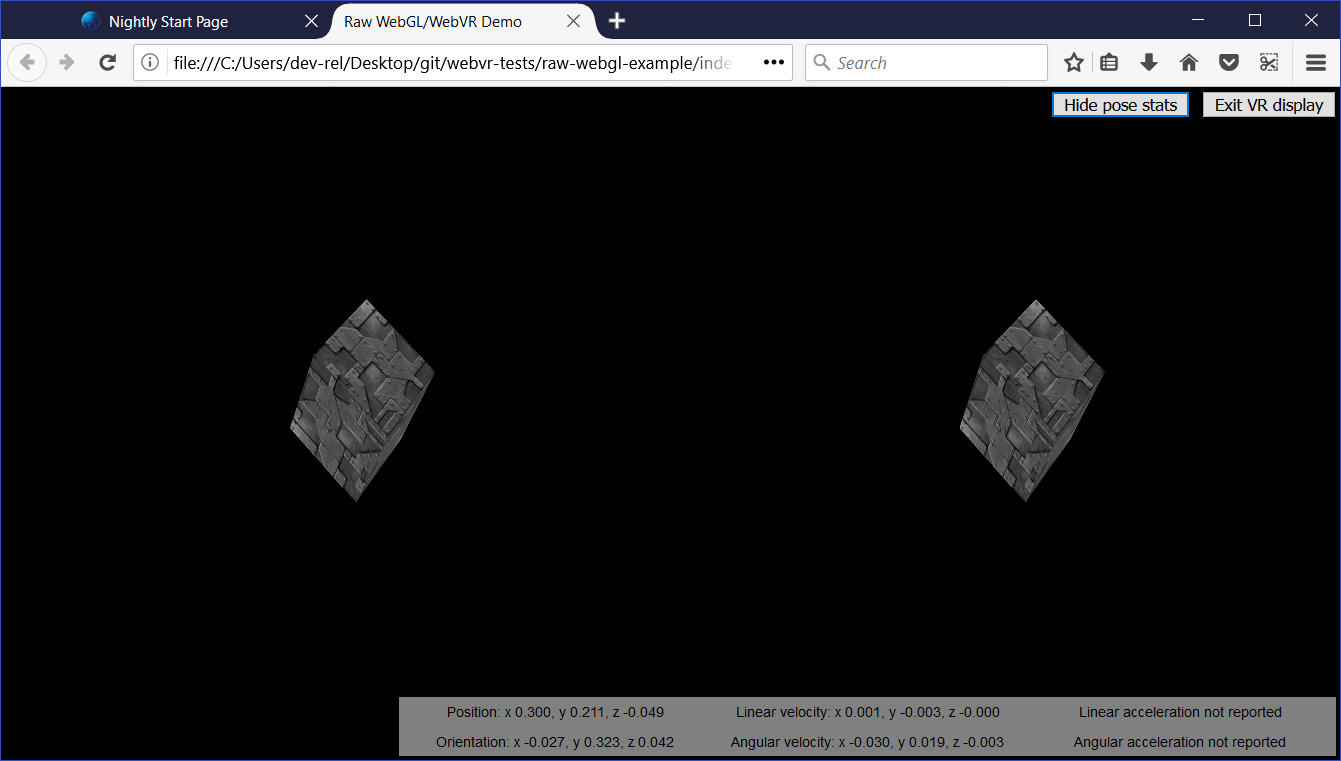
You'll learn below how the stereoscopic view is actually produced.
Why does WebVR have its own requestAnimationFrame()?
This is a good question. The reason is that for smooth rendering inside the VR display, you need to render the content at the display's native refresh rate, not that of the computer. VR display refresh rates are greater than PC refresh rates, typically up to 90fps. The rate will be differ from the computer's core refresh rate.
Note that when the VR display is not presenting, VRDisplay.requestAnimationFrame runs identically to Window.requestAnimationFrame, so if you wanted, you could just use a single rendering loop, rather than the two we are using in our app. We have used two because we wanted to do slightly different things depending on whether the VR display is presenting or not, and keep things separated for ease of comprehension.
Rendering and display
At this point, we've seen all the code required to access the VR hardware, request that we present our scene to the hardware, and start running the rending loop. Let's now look at the code for the rendering loop, and explain how the WebVR-specific parts of it work.
First of all, we begin the definition of our rendering loop function — drawVRScene(). The first thing we do inside here is make a call to VRDisplay.requestAnimationFrame() to keep the loop running after it has been called once (this occurred earlier on in our code when we started presenting to the VR display). This call is set as the value of the global vrSceneFrame variable, so we can cancel the loop with a call to VRDisplay.cancelAnimationFrame() (en-US) once we exit VR presenting.
function drawVRScene() {
// WebVR: Request the next frame of the animation
vrSceneFrame = vrDisplay.requestAnimationFrame(drawVRScene);
Next, we call VRDisplay.getFrameData() (en-US), passing it the name of the variable that we want to use to contain the frame data. We initialized this earlier on — frameData. After the call completes, this variable will contain the data need to render the next frame to the VR device, packaged up as a VRFrameData object. This contains things like projection and view matrices for rendering the scene correctly for the left and right eye view, and the current VRPose (en-US) object, which contains data on the VR display such as orientation, position, etc.
This has to be called on every frame so the rendered view is always up-to-date.
// Populate frameData with the data of the next frame to display
vrDisplay.getFrameData(frameData);
Now we retrieve the current VRPose (en-US) from the VRFrameData.pose (en-US) property, store the position and orientation for use later on, and send the current pose to the pose stats box for display, if the poseStatsDisplayed variable is set to true.
// You can get the position, orientation, etc. of the display from the current frame's pose
var curFramePose = frameData.pose;
var curPos = curFramePose.position;
var curOrient = curFramePose.orientation;
if (poseStatsDisplayed) {
displayPoseStats(curFramePose);
}
We now clear the canvas before we start drawing on it, so that the next frame is clearly seen, and we don't also see previous rendered frames:
// Clear the canvas before we start drawing on it.
gl.clear(gl.COLOR_BUFFER_BIT | gl.DEPTH_BUFFER_BIT);
We now render the view for both the left and right eyes. First of all we need to create projection and view locations for use in the rendering. these are WebGLUniformLocation (en-US) objects, created using the WebGLRenderingContext.getUniformLocation() (en-US) method, passing it the shader program's identifier and an identifying name as parameters.
// WebVR: Create the required projection and view matrix locations needed
// for passing into the uniformMatrix4fv methods below
var projectionMatrixLocation = gl.getUniformLocation(
shaderProgram,
"projMatrix",
);
var viewMatrixLocation = gl.getUniformLocation(shaderProgram, "viewMatrix");
The next rendering step involves:
- Specifying the viewport size for the left eye, using
WebGLRenderingContext.viewport(en-US) — this is logically the first half of the canvas width, and the full canvas height. - Specifying the view and projection matrix values to use to render the left eye — this is done using the
WebGLRenderingContext.uniformMatrix4fv(en-US) method, which is passed the location values we retrieved above, and the left matrices obtained from theVRFrameDataobject. - Running the
drawGeometry()function, which renders the actual scene — because of what we specified in the previous two steps, we will render it for the left eye only.
// WebVR: Render the left eye’s view to the left half of the canvas
gl.viewport(0, 0, canvas.width * 0.5, canvas.height);
gl.uniformMatrix4fv(
projectionMatrixLocation,
false,
frameData.leftProjectionMatrix,
);
gl.uniformMatrix4fv(viewMatrixLocation, false, frameData.leftViewMatrix);
drawGeometry();
We now do exactly the same thing, but for the right eye:
// WebVR: Render the right eye’s view to the right half of the canvas
gl.viewport(canvas.width * 0.5, 0, canvas.width * 0.5, canvas.height);
gl.uniformMatrix4fv(
projectionMatrixLocation,
false,
frameData.rightProjectionMatrix,
);
gl.uniformMatrix4fv(viewMatrixLocation, false, frameData.rightViewMatrix);
drawGeometry();
Next we define our drawGeometry() function. Most of this is just general WebGL code required to draw our 3D cube. You'll see some WebVR-specific parts in the mvTranslate() and mvRotate() function calls — these pass matrices into the WebGL program that define the translation and rotation of the cube for the current frame
You'll see that we are modifying these values by the position (curPos) and orientation (curOrient) of the VR display we got from the VRPose (en-US) object. The result is that, for example, as you move or rotate your head left, the x position value (curPos[0]) and y rotation value ([curOrient[1]) are added to the x translation value, meaning that the cube will move to the right, as you'd expect when you are looking at something and then move/turn your head left.
This is a quick and dirty way to use VR pose data, but it illustrates the basic principle.
function drawGeometry() {
// Establish the perspective with which we want to view the
// scene. Our field of view is 45 degrees, with a width/height
// ratio of 640:480, and we only want to see objects between 0.1 units
// and 100 units away from the camera.
perspectiveMatrix = makePerspective(45, 640.0 / 480.0, 0.1, 100.0);
// Set the drawing position to the "identity" point, which is
// the center of the scene.
loadIdentity();
// Now move the drawing position a bit to where we want to start
// drawing the cube.
mvTranslate([
0.0 - curPos[0] * 25 + curOrient[1] * 25,
5.0 - curPos[1] * 25 - curOrient[0] * 25,
-15.0 - curPos[2] * 25,
]);
// Save the current matrix, then rotate before we draw.
mvPushMatrix();
mvRotate(cubeRotation, [0.25, 0, 0.25 - curOrient[2] * 0.5]);
// Draw the cube by binding the array buffer to the cube's vertices
// array, setting attributes, and pushing it to GL.
gl.bindBuffer(gl.ARRAY_BUFFER, cubeVerticesBuffer);
gl.vertexAttribPointer(vertexPositionAttribute, 3, gl.FLOAT, false, 0, 0);
// Set the texture coordinates attribute for the vertices.
gl.bindBuffer(gl.ARRAY_BUFFER, cubeVerticesTextureCoordBuffer);
gl.vertexAttribPointer(textureCoordAttribute, 2, gl.FLOAT, false, 0, 0);
// Specify the texture to map onto the faces.
gl.activeTexture(gl.TEXTURE0);
gl.bindTexture(gl.TEXTURE_2D, cubeTexture);
gl.uniform1i(gl.getUniformLocation(shaderProgram, "uSampler"), 0);
// Draw the cube.
gl.bindBuffer(gl.ELEMENT_ARRAY_BUFFER, cubeVerticesIndexBuffer);
setMatrixUniforms();
gl.drawElements(gl.TRIANGLES, 36, gl.UNSIGNED_SHORT, 0);
// Restore the original matrix
mvPopMatrix();
}
The next bit of the code has nothing to do with WebVR — it just updates the rotation of the cube on each frame:
// Update the rotation for the next draw, if it's time to do so.
var currentTime = new Date().getTime();
if (lastCubeUpdateTime) {
var delta = currentTime - lastCubeUpdateTime;
cubeRotation += (30 * delta) / 1000.0;
}
lastCubeUpdateTime = currentTime;
The last part of the rendering loop involves us calling VRDisplay.submitFrame() (en-US) — now all the work has been done and we've rendered the display on the <canvas>, this method then submits the frame to the VR display so it is displayed on there as well.
// WebVR: Indicate that we are ready to present the rendered frame to the VR display
vrDisplay.submitFrame();
}
Displaying the pose (position, orientation, etc.) data
In this section we'll discuss the displayPoseStats() function, which displays our updated pose data on each frame. The function is fairly simple.
First of all, we store the six different property values obtainable from the VRPose (en-US) object in their own variables — each one is a Float32Array (en-US).
function displayPoseStats(pose) {
var pos = pose.position;
var orient = pose.orientation;
var linVel = pose.linearVelocity;
var linAcc = pose.linearAcceleration;
var angVel = pose.angularVelocity;
var angAcc = pose.angularAcceleration;
We then write out the data into the information box, updating it on every frame. We've clamped each value to three decimal places using toFixed(), as the values are hard to read otherwise.
You should note that we've used a conditional expression to detect whether the linear acceleration and angular acceleration arrays are successfully returned before we display the data. These values are not reported by most VR hardware as yet, so the code would throw an error if we did not do this (the arrays return null if they are not successfully reported).
posStats.textContent = 'Position: x ' + pos[0].toFixed(3) + ', y ' + pos[1].toFixed(3) + ', z ' + pos[2].toFixed(3);
orientStats.textContent = 'Orientation: x ' + orient[0].toFixed(3) + ', y ' + orient[1].toFixed(3) + ', z ' + orient[2].toFixed(3);
linVelStats.textContent = 'Linear velocity: x ' + linVel[0].toFixed(3) + ', y ' + linVel[1].toFixed(3) + ', z ' + linVel[2].toFixed(3);
angVelStats.textContent = 'Angular velocity: x ' + angVel[0].toFixed(3) + ', y ' + angVel[1].toFixed(3) + ', z ' + angVel[2].toFixed(3);
if(linAcc) {
linAccStats.textContent = 'Linear acceleration: x ' + linAcc[0].toFixed(3) + ', y ' + linAcc[1].toFixed(3) + ', z ' + linAcc[2].toFixed(3);
} else {
linAccStats.textContent = 'Linear acceleration not reported';
}
if(angAcc) {
angAccStats.textContent = 'Angular acceleration: x ' + angAcc[0].toFixed(3) + ', y ' + angAcc[1].toFixed(3) + ', z ' + angAcc[2].toFixed(3);
} else {
angAccStats.textContent = 'Angular acceleration not reported';
}
}
WebVR events
The WebVR spec features a number of events that are fired, allowing our app code to react to changes in the state of the VR display (see Window events). For example:
vrdisplaypresentchange— Fires when the presenting state of a VR display changes — i.e. goes from presenting to not presenting, or vice versa.vrdisplayconnect— Fires when a compatible VR display has been connected to the computer.vrdisplaydisconnect— Fires when a compatible VR display has been disconnected from the computer.
To demonstrate how they work, our simple demo includes the following example:
window.addEventListener("vrdisplaypresentchange", function (e) {
console.log(
"Display " +
e.display.displayId +
" presentation has changed. Reason given: " +
e.reason +
".",
);
});
As you can see, the event object provides two useful properties — VRDisplayEvent.display, which contains a reference to the VRDisplay (en-US) the event was fired in response to, and VRDisplayEvent.reason (en-US), which contains a human-readable reason why the event was fired.
This is a very useful event; you could use it to handle cases where the display gets disconnected unexpectedly, stopping errors from being thrown and making sure the user is aware of the situation. In Google's Webvr.info presentation demo, the event is used to run an onVRPresentChange() function, which updates the UI controls as appropriate and resizes the canvas.
Summary
This article has given you the very basics of how to create a simple WebVR 1.1 app, to help you get started.