Functions — reusable blocks of code
Another essential concept in coding is functions, which allow you to store a piece of code that does a single task inside a defined block, and then call that code whenever you need it using a single short command — rather than having to type out the same code multiple times. In this article we'll explore fundamental concepts behind functions such as basic syntax, how to invoke and define them, scope, and parameters.
| Prerequisites: | A basic understanding of HTML, CSS, and JavaScript first steps. |
|---|---|
| Objective: | To understand the fundamental concepts behind JavaScript functions. |
Where do I find functions?
In JavaScript, you'll find functions everywhere. In fact, we've been using functions all the way through the course so far; we've just not been talking about them very much. Now is the time, however, for us to start talking about functions explicitly, and really exploring their syntax.
Pretty much anytime you make use of a JavaScript structure that features a pair of parentheses — () — and you're not using a common built-in language structure like a for loop, while or do...while loop, or if...else statement, you are making use of a function.
Built-in browser functions
We've used functions built into the browser a lot in this course.
Every time we manipulated a text string, for example:
const myText = "I am a string";
const newString = myText.replace("string", "sausage");
console.log(newString);
// the replace() string function takes a source string,
// and a target string and replaces the source string,
// with the target string, and returns the newly formed string
Or every time we manipulated an array:
const myArray = ["I", "love", "chocolate", "frogs"];
const madeAString = myArray.join(" ");
console.log(madeAString);
// the join() function takes an array, joins
// all the array items together into a single
// string, and returns this new string
Or every time we generate a random number:
const myNumber = Math.random();
// the random() function generates a random number between
// 0 and up to but not including 1, and returns that number
We were using a function!
Note: Feel free to enter these lines into your browser's JavaScript console to re-familiarize yourself with their functionality, if needed.
The JavaScript language has many built-in functions to allow you to do useful things without having to write all that code yourself. In fact, some of the code you are calling when you invoke (a fancy word for run, or execute) a built-in browser function couldn't be written in JavaScript — many of these functions are calling parts of the background browser code, which is written largely in low-level system languages like C++, not web languages like JavaScript.
Bear in mind that some built-in browser functions are not part of the core JavaScript language — some are defined as part of browser APIs, which build on top of the default language to provide even more functionality (refer to this early section of our course for more descriptions). We'll look at using browser APIs in more detail in a later module.
Functions versus methods
Functions that are part of objects are called methods. You don't need to learn about the inner workings of structured JavaScript objects yet — you can wait until our later module that will teach you all about the inner workings of objects, and how to create your own. For now, we just wanted to clear up any possible confusion about method versus function — you are likely to meet both terms as you look at the available related resources across the Web.
The built-in code we've made use of so far comes in both forms: functions and methods. You can check the full list of the built-in functions, as well as the built-in objects and their corresponding methods here.
You've also seen a lot of custom functions in the course so far — functions defined in your code, not inside the browser. Anytime you saw a custom name with parentheses straight after it, you were using a custom function. In our random-canvas-circles.html example (see also the full source code) from our loops article, we included a custom draw() function that looked like this:
function draw() {
ctx.clearRect(0, 0, WIDTH, HEIGHT);
for (let i = 0; i < 100; i++) {
ctx.beginPath();
ctx.fillStyle = "rgb(255 0 0 / 50%)";
ctx.arc(random(WIDTH), random(HEIGHT), random(50), 0, 2 * Math.PI);
ctx.fill();
}
}
This function draws 100 random circles inside a <canvas> element. Every time we want to do that, we can just invoke the function with this:
draw();
rather than having to write all that code out again every time we want to repeat it. Functions can contain whatever code you like — you can even call other functions from inside functions. The above function for example calls the random() function three times, which is defined by the following code:
function random(number) {
return Math.floor(Math.random() * number);
}
We needed this function because the browser's built-in Math.random() function only generates a random decimal number between 0 and 1. We wanted a random whole number between 0 and a specified number.
Invoking functions
You are probably clear on this by now, but just in case, to actually use a function after it has been defined, you've got to run — or invoke — it. This is done by including the name of the function in the code somewhere, followed by parentheses.
function myFunction() {
alert("hello");
}
myFunction();
// calls the function once
Note: This form of creating a function is also known as function declaration. It is always hoisted so that you can call the function above the function definition and it will work fine.
Function parameters
Some functions require parameters to be specified when you are invoking them — these are values that need to be included inside the function parentheses, which it needs to do its job properly.
Note: Parameters are sometimes called arguments, properties, or even attributes.
As an example, the browser's built-in Math.random() function doesn't require any parameters. When called, it always returns a random number between 0 and 1:
const myNumber = Math.random();
The browser's built-in string replace() function however needs two parameters — the substring to find in the main string, and the substring to replace that string with:
const myText = "I am a string";
const newString = myText.replace("string", "sausage");
Note: When you need to specify multiple parameters, they are separated by commas.
Optional parameters
Sometimes parameters are optional — you don't have to specify them. If you don't, the function will generally adopt some kind of default behavior. As an example, the array join() function's parameter is optional:
const myArray = ["I", "love", "chocolate", "frogs"];
const madeAString = myArray.join(" ");
console.log(madeAString);
// returns 'I love chocolate frogs'
const madeAnotherString = myArray.join();
console.log(madeAnotherString);
// returns 'I,love,chocolate,frogs'
If no parameter is included to specify a joining/delimiting character, a comma is used by default.
Default parameters
If you're writing a function and want to support optional parameters, you can specify default values by adding = after the name of the parameter, followed by the default value:
function hello(name = "Chris") {
console.log(`Hello ${name}!`);
}
hello("Ari"); // Hello Ari!
hello(); // Hello Chris!
Anonymous functions and arrow functions
So far we have just created a function like so:
function myFunction() {
alert("hello");
}
But you can also create a function that doesn't have a name:
(function () {
alert("hello");
});
This is called an anonymous function, because it has no name. You'll often see anonymous functions when a function expects to receive another function as a parameter. In this case, the function parameter is often passed as an anonymous function.
Note: This form of creating a function is also known as function expression. Unlike function declarations, function expressions are not hoisted.
Anonymous function example
For example, let's say you want to run some code when the user types into a text box. To do this you can call the addEventListener() function of the text box. This function expects you to pass it (at least) two parameters:
- the name of the event to listen for, which in this case is
keydown - a function to run when the event happens.
When the user presses a key, the browser will call the function you provided, and will pass it a parameter containing information about this event, including the particular key that the user pressed:
function logKey(event) {
console.log(`You pressed "${event.key}".`);
}
textBox.addEventListener("keydown", logKey);
Instead of defining a separate logKey() function, you can pass an anonymous function into addEventListener():
textBox.addEventListener("keydown", function (event) {
console.log(`You pressed "${event.key}".`);
});
Arrow functions
If you pass an anonymous function like this, there's an alternative form you can use, called an arrow function. Instead of function(event), you write (event) =>:
textBox.addEventListener("keydown", (event) => {
console.log(`You pressed "${event.key}".`);
});
If the function only takes one parameter, you can omit the parentheses around the parameter:
textBox.addEventListener("keydown", event => {
console.log(`You pressed "${event.key}".`);
});
Finally, if your function contains only one line that's a return statement, you can also omit the braces and the return keyword and implicitly return the expression. In the following example, we're using the map() method of Array to double every value in the original array:
const originals = [1, 2, 3];
const doubled = originals.map(item => item * 2);
console.log(doubled); // [2, 4, 6]
The map() method takes each item in the array in turn, passing it into the given function. It then takes the value returned by that function and adds it to a new array.
So in the example above, item => item * 2 is the arrow function equivalent of:
function doubleItem(item) {
return item * 2;
}
You can use the same concise syntax to rewrite the addEventListener example.
textBox.addEventListener("keydown", (event) =>
console.log(`You pressed "${event.key}".`),
);
In this case, the value of console.log(), which is undefined, is implicitly returned from the callback function.
We recommend that you use arrow functions, as they can make your code shorter and more readable. To learn more, see the section on arrow functions in the JavaScript guide, and our reference page on arrow functions.
Note: There are some subtle differences between arrow functions and normal functions. They're outside the scope of this introductory guide and are unlikely to make a difference in the cases we've discussed here. To learn more, see the arrow function reference documentation.
Arrow function live sample
Here's a complete working example of the "keydown" example we discussed above:
The HTML:
<input id="textBox" type="text" />
<div id="output"></div>
The JavaScript:
const textBox = document.querySelector("#textBox");
const output = document.querySelector("#output");
textBox.addEventListener("keydown", (event) => {
output.textContent = `You pressed "${event.key}".`;
});
The result - try typing into the text box and see the output:
Function scope and conflicts
Let's talk a bit about scope — a very important concept when dealing with functions. When you create a function, the variables and other things defined inside the function are inside their own separate scope, meaning that they are locked away in their own separate compartments, unreachable from code outside the functions.
The top-level outside all your functions is called the global scope. Values defined in the global scope are accessible from everywhere in the code.
JavaScript is set up like this for various reasons — but mainly because of security and organization. Sometimes you don't want variables to be accessible from everywhere in the code — external scripts that you call in from elsewhere could start to mess with your code and cause problems because they happen to be using the same variable names as other parts of the code, causing conflicts. This might be done maliciously, or just by accident.
For example, say you have an HTML file that is calling in two external JavaScript files, and both of them have a variable and a function defined that use the same name:
<!-- Excerpt from my HTML -->
<script src="first.js"></script>
<script src="second.js"></script>
<script>
greeting();
</script>
// first.js
const name = "Chris";
function greeting() {
alert(`Hello ${name}: welcome to our company.`);
}
// second.js
const name = "Zaptec";
function greeting() {
alert(`Our company is called ${name}.`);
}
Both functions you want to call are called greeting(), but you can only ever access the first.js file's greeting() function (the second one is ignored). In addition, an error results when attempting (in the second.js file) to assign a new value to the name variable — because it was already declared with const, and so can't be reassigned.
Note: You can see this example running live on GitHub (see also the source code).
Keeping parts of your code locked away in functions avoids such problems, and is considered the best practice.
It is a bit like a zoo. The lions, zebras, tigers, and penguins are kept in their own enclosures and only have access to the things inside their enclosures — in the same manner as the function scopes. If they were able to get into other enclosures, problems would occur. At best, different animals would feel really uncomfortable inside unfamiliar habitats — a lion or tiger would feel terrible inside the penguins' watery, icy domain. At worst, the lions and tigers might try to eat the penguins!
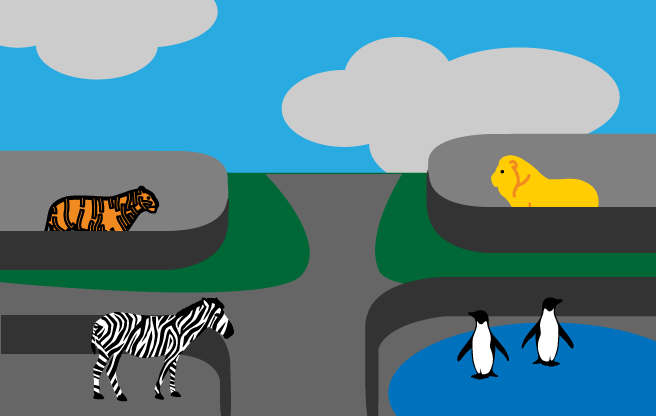
The zoo keeper is like the global scope — they have the keys to access every enclosure, restock food, tend to sick animals, etc.
Active learning: Playing with scope
Let's look at a real example to demonstrate scoping.
- First, make a local copy of our function-scope.html example. This contains two functions called
a()andb(), and three variables —x,y, andz— two of which are defined inside the functions, and one in the global scope. It also contains a third function calledoutput(), which takes a single parameter and outputs it in a paragraph on the page. - Open the example up in a browser and in your text editor.
- Open the JavaScript console in your browser developer tools. In the JavaScript console, enter the following command:
You should see the value of variablejs
output(x);xprinted to the browser viewport. - Now try entering the following in your console
Both of these should throw an error into the console along the lines of "ReferenceError: y is not defined". Why is that? Because of function scope,js
output(y); output(z);yandzare locked inside thea()andb()functions, sooutput()can't access them when called from the global scope. - However, what about when it's called from inside another function? Try editing
a()andb()so they look like this:Save the code and reload it in your browser, then try calling thejsfunction a() { const y = 2; output(y); } function b() { const z = 3; output(z); }a()andb()functions from the JavaScript console:You should see thejsa(); b();yandzvalues printed in the browser viewport. This works fine, as theoutput()function is being called inside the other functions — in the same scope as the variables it is printing are defined in, in each case.output()itself is available from anywhere, as it is defined in the global scope. - Now try updating your code like this:
js
function a() { const y = 2; output(x); } function b() { const z = 3; output(x); } - Save and reload again, and try this again in your JavaScript console:
Both thejs
a(); b();a()andb()call should print the value of x to the browser viewport. These work fine because even though theoutput()calls are not in the same scope asxis defined in,xis a global variable so is available inside all code, everywhere. - Finally, try updating your code like this:
js
function a() { const y = 2; output(z); } function b() { const z = 3; output(y); } - Save and reload again, and try this again in your JavaScript console:
This time thejs
a(); b();a()andb()calls will throw that annoying ReferenceError: variable name is not defined error into the console — this is because theoutput()calls and the variables they are trying to print are not in the same function scopes — the variables are effectively invisible to those function calls.
Note: The same scoping rules do not apply to loop (e.g. for() { }) and conditional blocks (e.g. if () { }) — they look very similar, but they are not the same thing! Take care not to get these confused.
Note: The ReferenceError: "x" is not defined error is one of the most common you'll encounter. If you get this error and you are sure that you have defined the variable in question, check what scope it is in.
Test your skills!
You've reached the end of this article, but can you remember the most important information? You can find some further tests to verify that you've retained this information before you move on — see Test your skills: Functions. These tests require skills that are covered in the next two articles, so you might want to read those first before trying them.
Conclusion
This article has explored the fundamental concepts behind functions, paving the way for the next one in which we get practical and take you through the steps to building up your own custom function.
See also
- Functions detailed guide — covers some advanced features not included here.
- Functions reference
- Default parameters, Arrow functions — advanced concept references