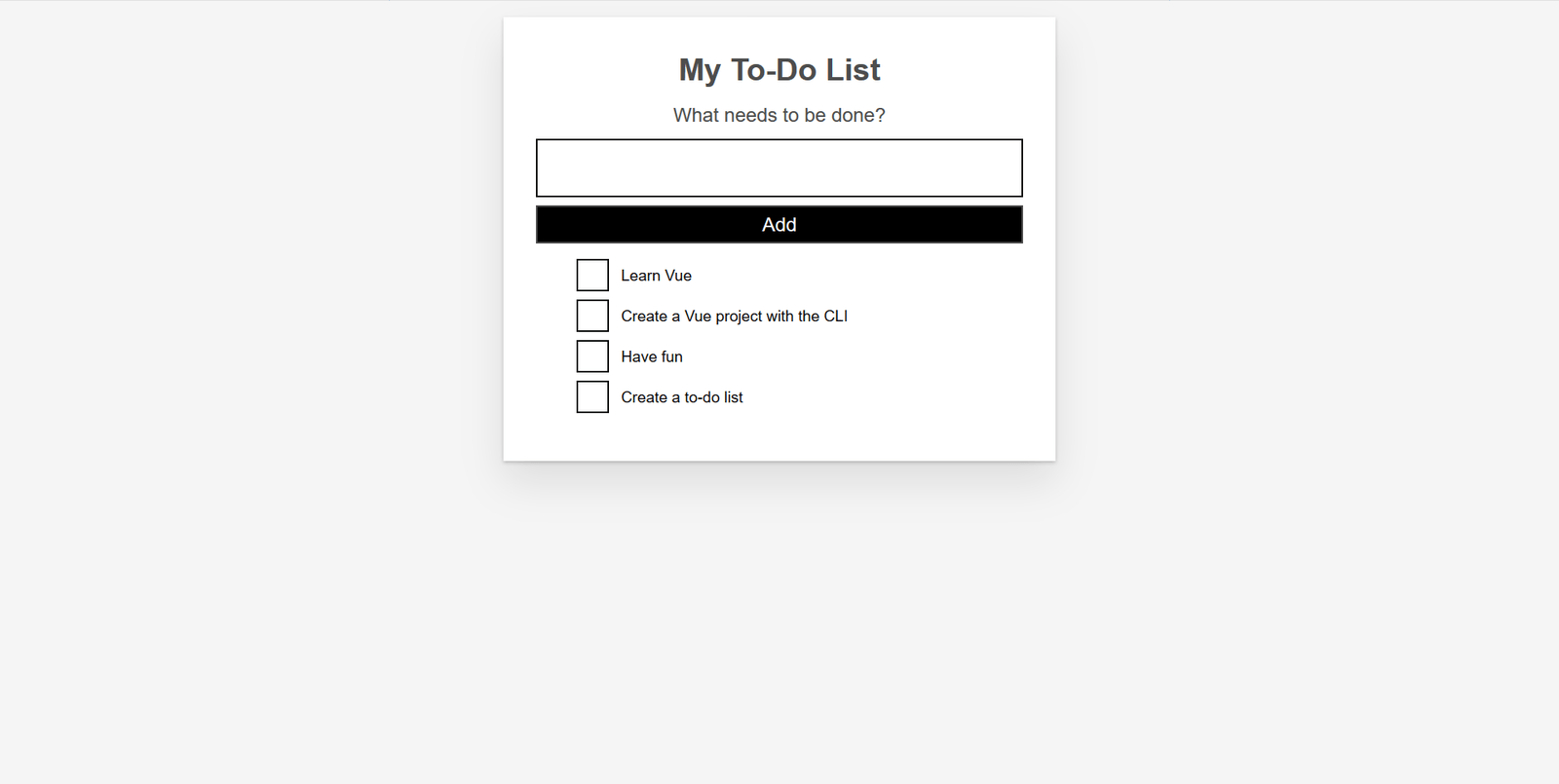使用 CSS 为 Vue 组件添加样式
现在终于到了使我们的应用程序看起来更好的时候了。在本文中,我们将探讨使用 CSS 样式化 Vue 组件的不同方法。
| 前提: |
熟悉核心 HTML、CSS 和 JavaScript 语言,了解终端/命令行知识。 Vue 组件是由管理应用程序数据的 JavaScript 对象和映射到基础 DOM 结构的基于 HTML 的模板语法组成的。为了进行安装并使用 Vue 的一些更高级的功能(例如“单文件组件(SFC)”或渲染功能),你将需要一个装有 node + npm 的终端。 |
|---|---|
| 目标: | 了解有关设置 Vue 组件样式的信息。 |
使用 CSS 样式化 Vue 组件
在继续向我们的应用程序添加更多高级功能之前,我们应该添加一些基本的 CSS 使其看起来更好。Vue 具有三种样式化应用程序的方法:
- 外部 CSS 文件。
- 单文件组件(
.vue文件)中的全局样式。 - 单文件组件中组件范围的样式。
为帮助你熟悉每个应用程序,我们将所有三个功能结合使用,以使我们的应用程序具有更好的外观。
外部 CSS 文件的样式
你可以包括外部 CSS 文件,并将其全局应用于你的应用程序。让我们看看这是如何完成的。
首先,在 src/assets 目录中创建一个名为 reset.css 的文件。Webpack 将处理此文件夹中的文件。这意味着我们可以使用 CSS 预处理器(如 SCSS)或后处理器(如 PostCSS)。
尽管本教程不会使用此类工具,但最好知道在资产文件夹中包含此类代码后,它将自动进行处理。
将以下内容添加到 reset.css 文件中:
/*reset.css*/
/* RESETS */
*,
*::before,
*::after {
box-sizing: border-box;
}
*:focus {
outline: 3px dashed #228bec;
}
html {
font: 62.5% / 1.15 sans-serif;
}
h1,
h2 {
margin-bottom: 0;
}
ul {
list-style: none;
padding: 0;
}
button {
border: none;
margin: 0;
padding: 0;
width: auto;
overflow: visible;
background: transparent;
color: inherit;
font: inherit;
line-height: normal;
-webkit-font-smoothing: inherit;
-moz-osx-font-smoothing: inherit;
appearance: none;
}
button::-moz-focus-inner {
border: 0;
}
button,
input,
optgroup,
select,
textarea {
font-family: inherit;
font-size: 100%;
line-height: 1.15;
margin: 0;
}
button,
input {
/* 1 */
overflow: visible;
}
input[type="text"] {
border-radius: 0;
}
body {
width: 100%;
max-width: 68rem;
margin: 0 auto;
font:
1.6rem/1.25 "Helvetica Neue",
Helvetica,
Arial,
sans-serif;
background-color: #f5f5f5;
color: #4d4d4d;
-moz-osx-font-smoothing: grayscale;
-webkit-font-smoothing: antialiased;
}
@media screen and (min-width: 620px) {
body {
font-size: 1.9rem;
line-height: 1.31579;
}
}
/*END RESETS*/
接下来,在 src/main.js 文件中,如下导入 reset.css 文件:
import "./assets/reset.css";
这将导致在构建步骤中拾取文件并自动将其添加到我们的网站。
重置样式应立即应用于该应用。下图显示了应用重置前后应用程序的外观。
之前:
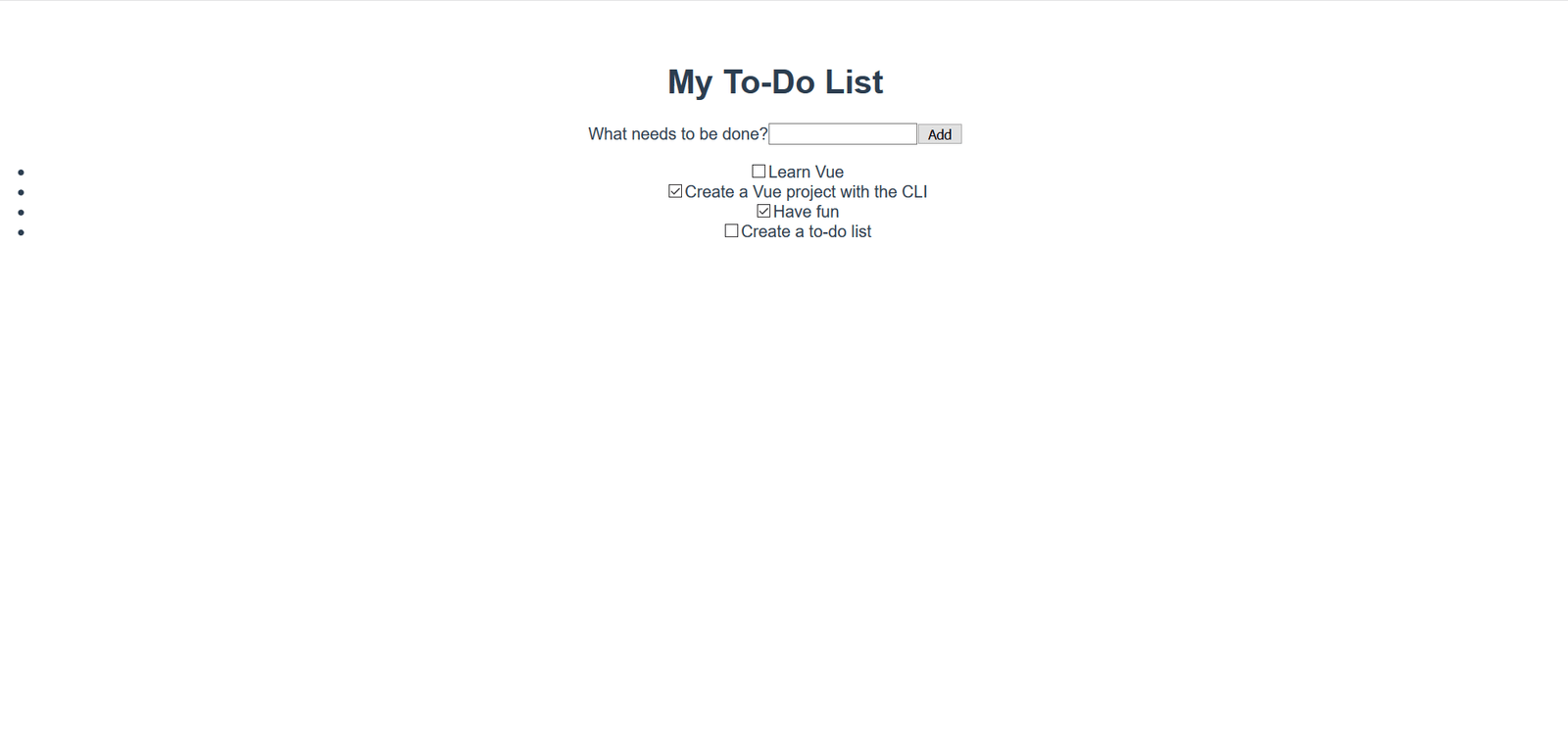
之后:
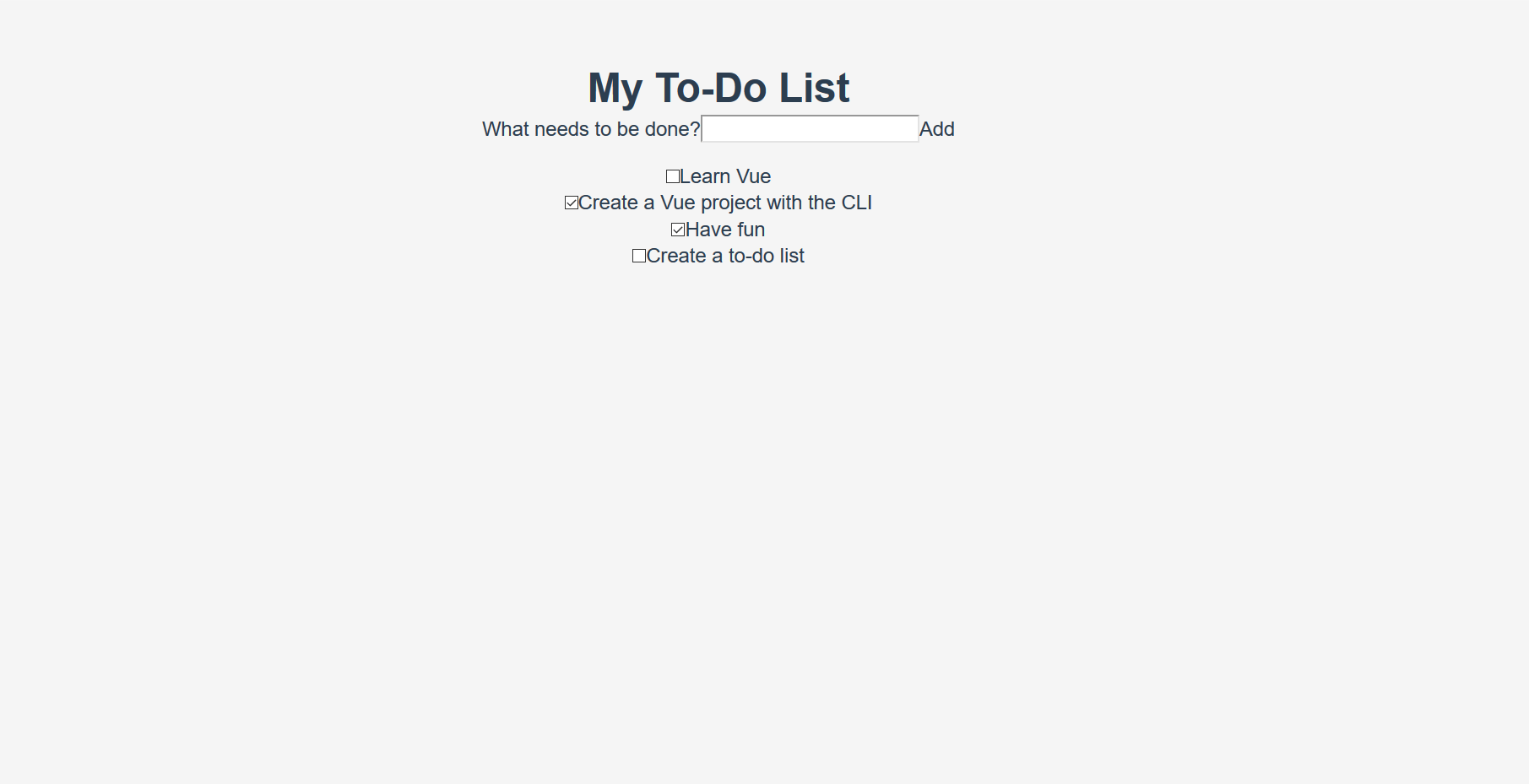
显著的更改包括列表项目符号删除、背景颜色更改以及基本按钮和输入样式更改。
向单文件组件添加全局样式
现在,我们已将 CSS 重置为在浏览器之间统一,需要对样式进行更多自定义。我们希望将某些样式应用于应用程序中的各个组件。虽然可以直接将这些文件添加到 reset.css 样式表中,但是我们将它们添加到 App.vue 文件的 <style> 标签中,以演示如何使用它们。
文件中已经存在一些样式。让我们删除它们,并用下面的样式替换它们。这些样式可以做一些事情——为按钮和输入添加一些样式,并自定义 #app 元素及其子元素。
更新 App.vue 文件的 <style> 元素,如下所示:
<style>
/* 全局样式 */
.btn {
padding: 0.8rem 1rem 0.7rem;
border: 0.2rem solid #4d4d4d;
cursor: pointer;
text-transform: capitalize;
}
.btn__danger {
color: #fff;
background-color: #ca3c3c;
border-color: #bd2130;
}
.btn__filter {
border-color: lightgrey;
}
.btn__danger:focus {
outline-color: #c82333;
}
.btn__primary {
color: #fff;
background-color: #000;
}
.btn-group {
display: flex;
justify-content: space-between;
}
.btn-group > * {
flex: 1 1 auto;
}
.btn-group > * + * {
margin-left: 0.8rem;
}
.label-wrapper {
margin: 0;
flex: 0 0 100%;
text-align: center;
}
[class*="__lg"] {
display: inline-block;
width: 100%;
font-size: 1.9rem;
}
[class*="__lg"]:not(:last-child) {
margin-bottom: 1rem;
}
@media screen and (min-width: 620px) {
[class*="__lg"] {
font-size: 2.4rem;
}
}
.visually-hidden {
position: absolute;
height: 1px;
width: 1px;
overflow: hidden;
clip: rect(1px 1px 1px 1px);
clip: rect(1px, 1px, 1px, 1px);
clip-path: rect(1px, 1px, 1px, 1px);
white-space: nowrap;
}
[class*="stack"] > * {
margin-top: 0;
margin-bottom: 0;
}
.stack-small > * + * {
margin-top: 1.25rem;
}
.stack-large > * + * {
margin-top: 2.5rem;
}
@media screen and (min-width: 550px) {
.stack-small > * + * {
margin-top: 1.4rem;
}
.stack-large > * + * {
margin-top: 2.8rem;
}
}
/* 全局样式结束 */
#app {
background: #fff;
margin: 2rem 0 4rem 0;
padding: 1rem;
padding-top: 0;
position: relative;
box-shadow:
0 2px 4px 0 rgba(0, 0, 0, 0.2),
0 2.5rem 5rem 0 rgba(0, 0, 0, 0.1);
}
@media screen and (min-width: 550px) {
#app {
padding: 4rem;
}
}
#app > * {
max-width: 50rem;
margin-left: auto;
margin-right: auto;
}
#app > form {
max-width: 100%;
}
#app h1 {
display: block;
min-width: 100%;
width: 100%;
text-align: center;
margin: 0;
margin-bottom: 1rem;
}
</style>
如果检查该应用,会发现我们的 todo 列表目前在卡片中呈现,一些 to-do 项目已经有了更好的格式。现在我们可以直截了当地开始编辑我们的组件,来使用这些样式。
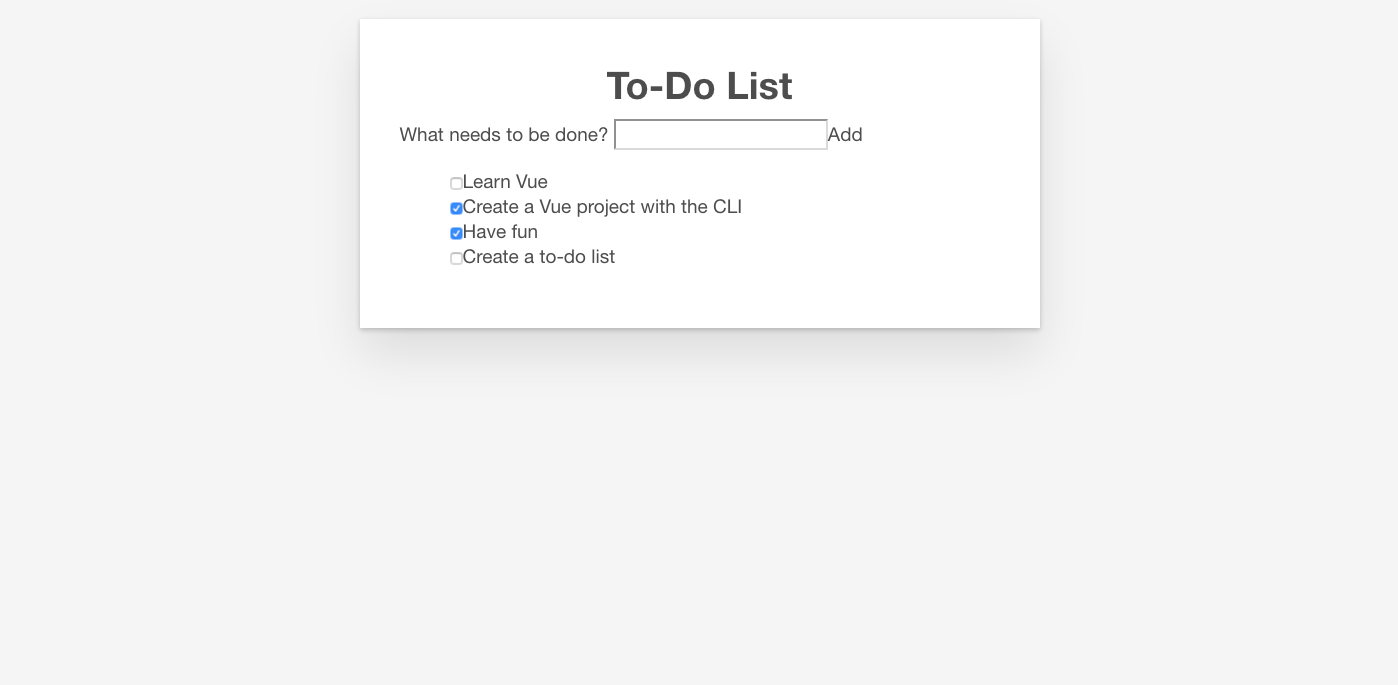
在 Vue 中添加 CSS 类
我们应当在 ToDoForm 组件中的 <button> 元素上应用 CSS 按钮类。由于 Vue 模板是有效的 HTML 代码,这个步骤的实现与在纯 HTML 上实现类似——通过在元素中添加 class="" 属性实现。
在表单中的 <button> 元素上添加 class="btn btn__primary btn__lg":
<button type="submit" class="btn btn__primary btn__lg">Add</button>
我们可以做更多的语义和风格上的变化。由于我们的表格表示我们页面的一个特定部分,可以通过使用一个 <h2> 元素受益。然而,标签已经表明了表单的目的。为了避免重复,让我们用一个 <h2> 来包装我们的标签。还有一些其他的全局 CSS 样式,我们也可以添加。我们还将把 input__lg 类添加到我们的 <input> 元素中。
更新你的 ToDoForm 模板,它看起来像这样:
<template>
<form @submit.prevent="onSubmit">
<h2 class="label-wrapper">
<label for="new-todo-input" class="label__lg">
What needs to be done?
</label>
</h2>
<input
type="text"
id="new-todo-input"
name="new-todo"
autocomplete="off"
v-model.lazy.trim="label"
class="input__lg" />
<button type="submit" class="btn btn__primary btn__lg">Add</button>
</form>
</template>
让我们也在 App.vue 文件中的 <ul> 标签上添加 stack-large 类。这将有助于改善我们待办事项的间距。
将它更新为这样:
<ul aria-labelledby="list-summary" class="stack-large">
…
</ul>
添加作用域样式
我们要添加样式的最后一个组件是我们的 ToDoItem 组件。为了使样式的定义靠近组件,我们可以在它里面添加一个 <style> 元素。然而,如果这些样式改变了这个组件之外的东西,要追踪到负责的样式并解决这个问题可能会很困难。这就是 scoped 属性有用的地方——它为你所有的样式附加了一个独特的 HTML data 属性选择器,防止它们在全局范围内发生冲突。
要使用 scoped 标识符,在 ToDoItem.vue 中创建一个 <style> 元素,位于文件的底部,并给它 scoped 属性:
<style scoped>
/* … */
</style>
然后,将以下 CSS 代码复制到新创建的 <style> 元素中:
.custom-checkbox > .checkbox-label {
font-family: Arial, sans-serif;
-webkit-font-smoothing: antialiased;
-moz-osx-font-smoothing: grayscale;
font-weight: 400;
font-size: 16px;
font-size: 1rem;
line-height: 1.25;
color: #0b0c0c;
display: block;
margin-bottom: 5px;
}
.custom-checkbox > .checkbox {
font-family: Arial, sans-serif;
-webkit-font-smoothing: antialiased;
-moz-osx-font-smoothing: grayscale;
font-weight: 400;
font-size: 16px;
font-size: 1rem;
line-height: 1.25;
box-sizing: border-box;
width: 100%;
height: 40px;
height: 2.5rem;
margin-top: 0;
padding: 5px;
border: 2px solid #0b0c0c;
border-radius: 0;
appearance: none;
}
.custom-checkbox > input:focus {
outline: 3px dashed #fd0;
outline-offset: 0;
box-shadow: inset 0 0 0 2px;
}
.custom-checkbox {
font-family: Arial, sans-serif;
-webkit-font-smoothing: antialiased;
font-weight: 400;
font-size: 1.6rem;
line-height: 1.25;
display: block;
position: relative;
min-height: 40px;
margin-bottom: 10px;
padding-left: 40px;
clear: left;
}
.custom-checkbox > input[type="checkbox"] {
-webkit-font-smoothing: antialiased;
cursor: pointer;
position: absolute;
z-index: 1;
top: -2px;
left: -2px;
width: 44px;
height: 44px;
margin: 0;
opacity: 0;
}
.custom-checkbox > .checkbox-label {
font-size: inherit;
font-family: inherit;
line-height: inherit;
display: inline-block;
margin-bottom: 0;
padding: 8px 15px 5px;
cursor: pointer;
touch-action: manipulation;
}
.custom-checkbox > label::before {
content: "";
box-sizing: border-box;
position: absolute;
top: 0;
left: 0;
width: 40px;
height: 40px;
border: 2px solid currentcolor;
background: transparent;
}
.custom-checkbox > input[type="checkbox"]:focus + label::before {
border-width: 4px;
outline: 3px dashed #228bec;
}
.custom-checkbox > label::after {
box-sizing: content-box;
content: "";
position: absolute;
top: 11px;
left: 9px;
width: 18px;
height: 7px;
transform: rotate(-45deg);
border: solid;
border-width: 0 0 5px 5px;
border-top-color: transparent;
opacity: 0;
background: transparent;
}
.custom-checkbox > input[type="checkbox"]:checked + label::after {
opacity: 1;
}
@media only screen and (min-width: 40rem) {
label,
input,
.custom-checkbox {
font-size: 19px;
font-size: 1.9rem;
line-height: 1.31579;
}
}
现在我们需要在模板中添加一些 CSS 类来与我们的样式连接。
在根 <div> 中,添加一个 custom-checkbox 类。在 <input> 中,添加一个 checkbox 类。最后,在 <label> 中添加一个 checkbox-label 类。更新的模板如下所示:
<template>
<div class="custom-checkbox">
<input type="checkbox" :id="id" :checked="isDone" class="checkbox" />
<label :for="id" class="checkbox-label">{{label}}</label>
</div>
</template>
应用现在应该具有自定义的复选框,并且外观类似于下方的截图。